I f you still have LEDs on, but X431 Pro has an “error 5” message or the software prompts you to exit diagnostics, then your adapter is locked.
f you still have LEDs on, but X431 Pro has an “error 5” message or the software prompts you to exit diagnostics, then your adapter is locked.
Easydiag will no longer work with brands from X431 Pro. In this case Ezdiag tool Kit software will help you.
But if the LEDs are no longer lit, Easydiag 2.0 can only be restored by the programmer unit. This will require opening the adapter and connecting to it.
When flashing the adapter in the X431 software itself or in the Ezdiag tool kit, do not pull it out of the car connector or turn off the power. Otherwise, the firmware may be damaged and you will have to hack the adapter and flash it with the ST link programmer unit.
Instructions on how to flash locked or inoperable Easydiag 2.0
- You will need the ST-Link programmer unit and the STM32 ST-LINK Utility v4.1.0 software.

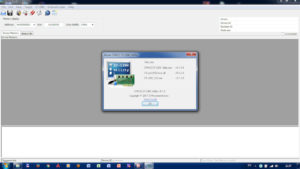
- You will need to open the adapter itself, remove epoxy resin from the contacts on the board (it is present only on the new models with serial numbers manufactured in summer 2017) and connect the programmer unit loop according to the picture below:



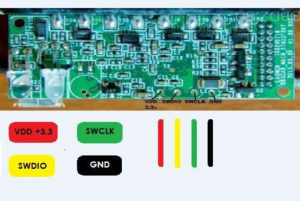
- Then download UnLOCK & EasyDiag archive and install STM32 ST-LINK Utility v4.1.0. Also, for the programmer unit to work normally with STM32 ST-LINK Utility, you need to re-flash the adapter itself with the ST-LinkUpgrade utility and upload the V2.J14.S3 firmware to the programmer unit.
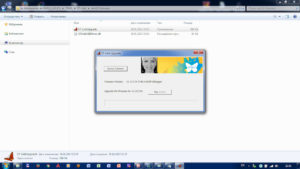
What we already have done:
- Updated the programmer unit firmware;
- Soldered the programmer unit wires to the Easydiag 2.0 adapter;
- Installed the STM32 ST-LINK software.
Now you can start the process of recovering a locked adapter:
- Start the STM32 ST-LINK software;
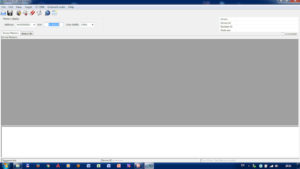
- Connect the programmer unit to the PC and connect it to the software;
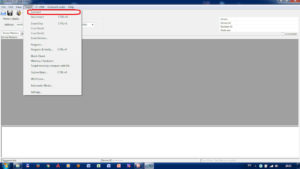
- The software should automatically read the firmware from the adapter;
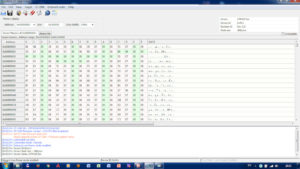
- Erase the flash memory of your adapter;
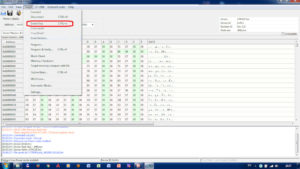
- Press “Ok”;
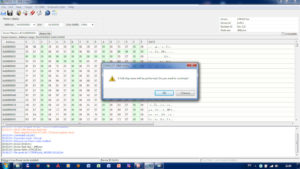
- Now upload the working (unlocked) firmware into your adapter;
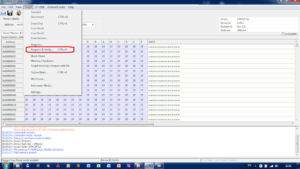
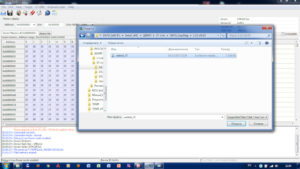
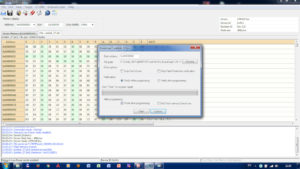
- Press “Start”;
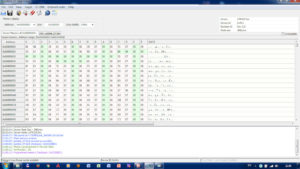
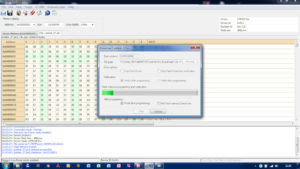
Now you can close the software, disconnect the programmer unit from the PC, disconnect the wires from easydiag and check the adapter with X431 software with the activated brands for your device.
Sometimes, after such restoration, the adapter still will not work, but the LEDs start to light up. In this case you can use Ezdiag Tool Kit to upload the firmware correctly.
If you have any questions about purchasing equipment and activating scanners, write here:
Email: jdarscht7@gmail.com
WhatsApp/Viber: +79319763996 (rus, eng)






